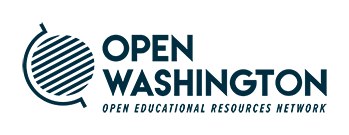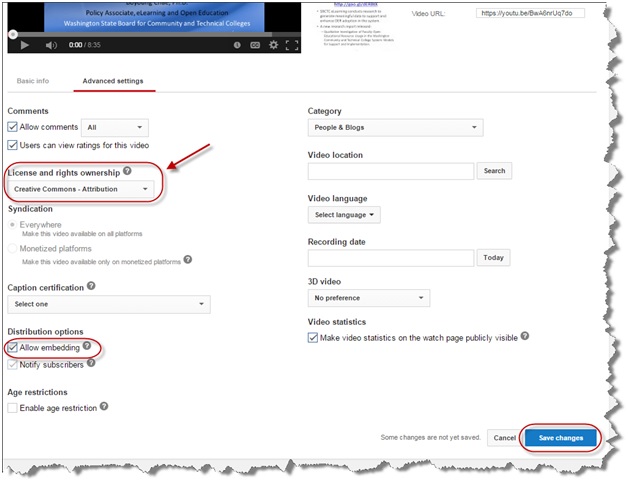YouTube Instructions
How to upload a video to your YouTube account and mark it with a Creative Commons (CC) license
- Go to http://youtube.com.
- In the upper right corner, click on Sign In
- Sign in with your username and password
- Once you have logged in, click the Upload link in the upper right (next to your account name)
- On the next screen you should see a Select files from your computer option. Upload your video files individually or choose the option to upload multiple files in one step. Please see the YouTube Help page for specific questions regarding uploading and different file formats.
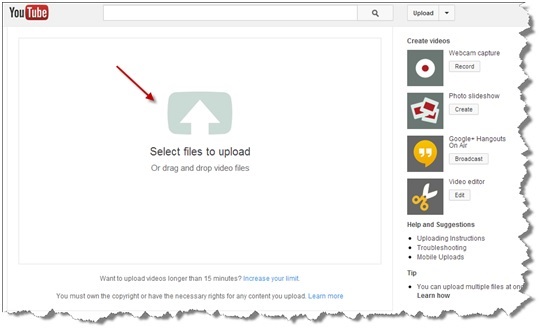
- Once your video is uploaded you will have the opportunity to edit its settings or you can edit the settings by clicking Info and the Settings button below your video.
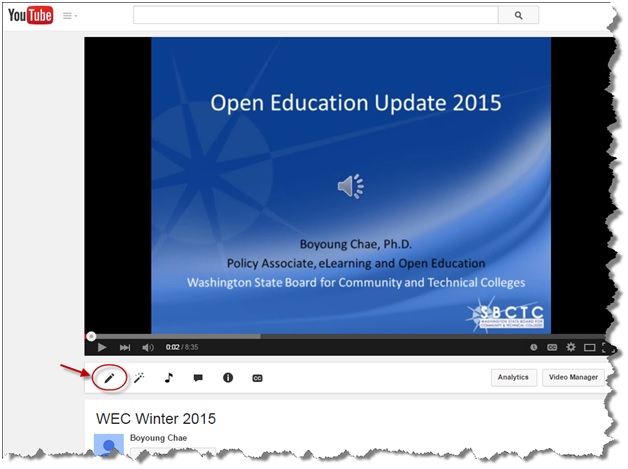
- There are two different tabs for the settings: Basic info and Advanced settings.
- Under the Basic info tab
- Add the title and the description.
- Add your title in the Tags. Please reference the context of the content from your course in the video title
- Set the Privacy settings to Public, and
- Under the Advanced settings tab
- Under the Basic info tab
- If you wish to make additional edits after closing the screen, simply click My Channel and select Videos.
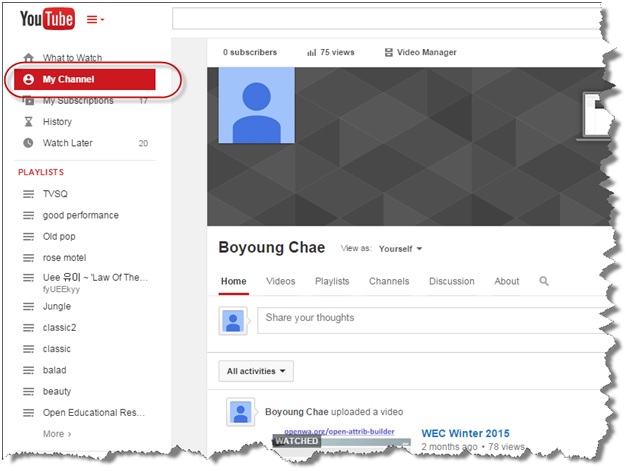
If you have any questions on uploading YouTube videos, feel free to contact Boyoung Chae at bchae@sbctc.edu.
Last updated: 08 31 2015